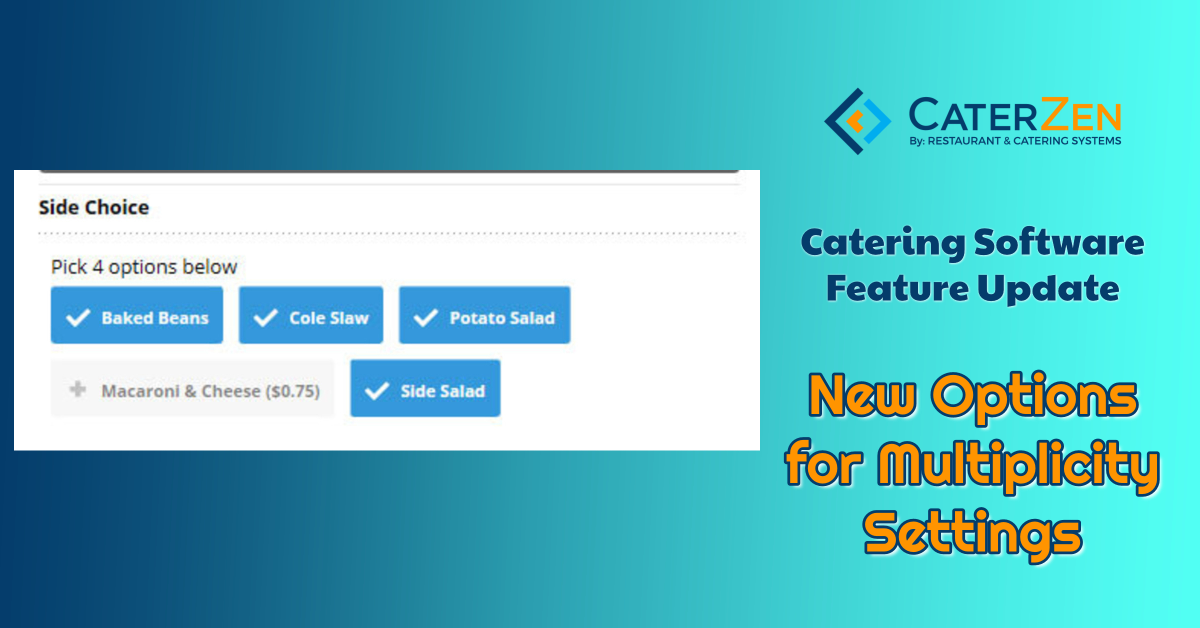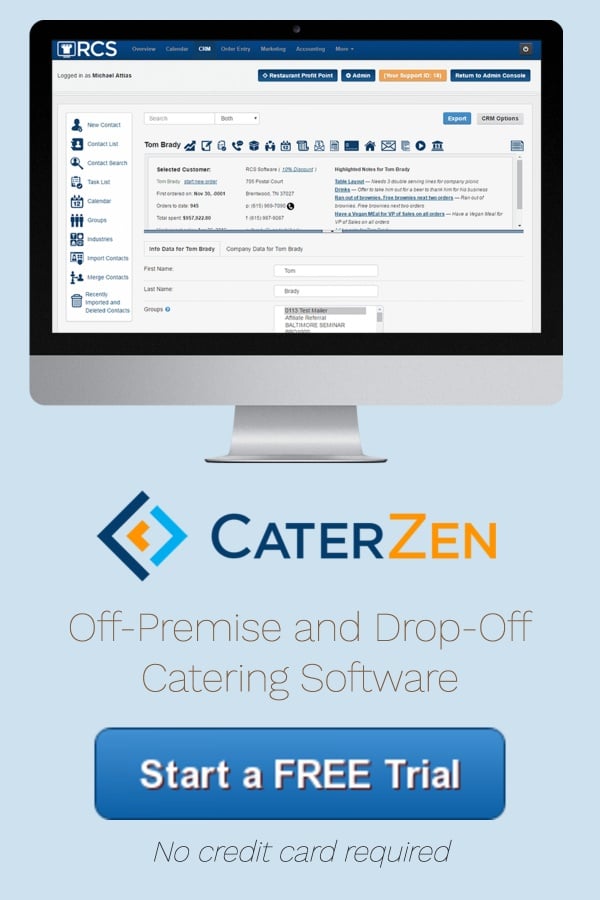We have a new feature that we want to make you aware of. In the past we have only had one setting for the multiplicity options for your CaterZen account. We realize that not all options choices are the same. We have recently created several different choices for multiplicity options to help make the ordering process easier for your clients.
Your first choice when configuring the Multiplicity settings is:
Use Buttons (allow each option only once)
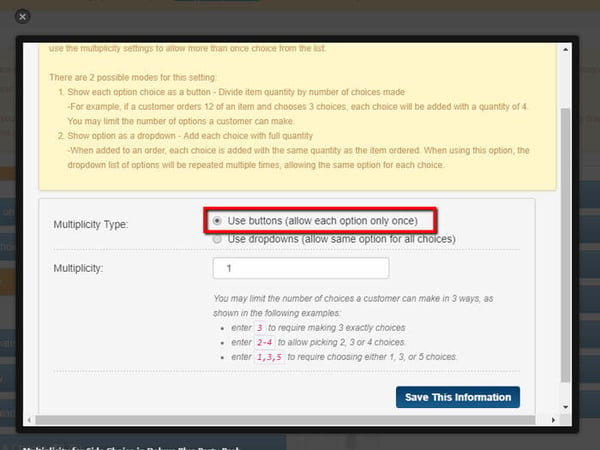
Here are some examples of how the customer will view these 3 multiplicity settings:
1 - Enter 3 to require making X exactly choices:
Before the options have been selected:
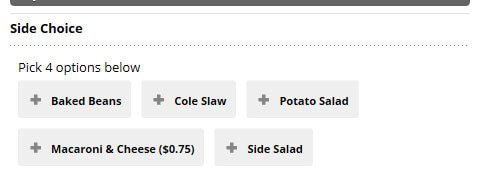
And once the customer selects their choices it will look like this:
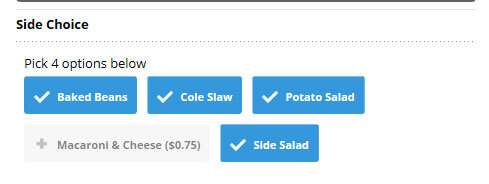
2 - Enter 2-4 to allow picking 2, 3 or 4 choices.
Before the options have been selected:
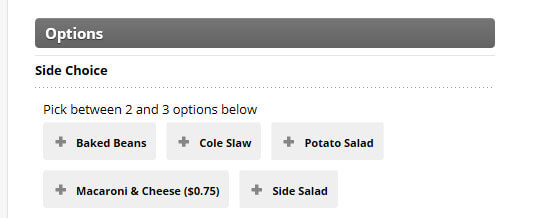
After the options have been selected:
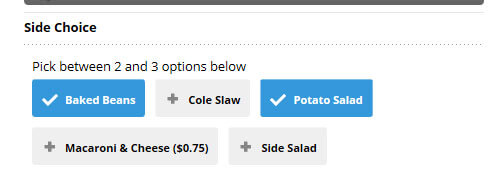
As you can see the customer is not required to select 3 options but has ability to do so if they want 3 choices.
3 - Enter in 1, 3, 5 to require choosing either 1, 3, or 5 choices.
Before the options have been selected:
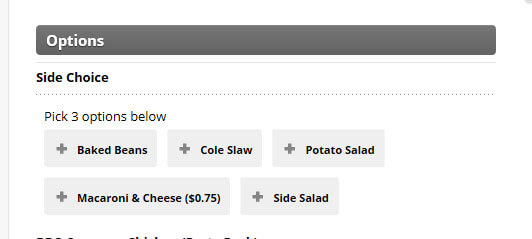
After the options have been selected:
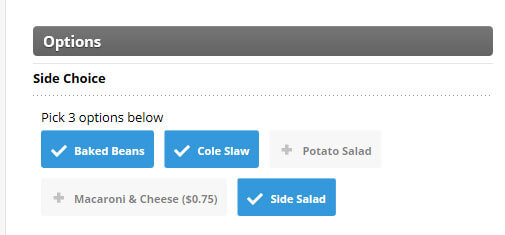
*NOTE that if a selection is missing a red box will appear till all selections have been made
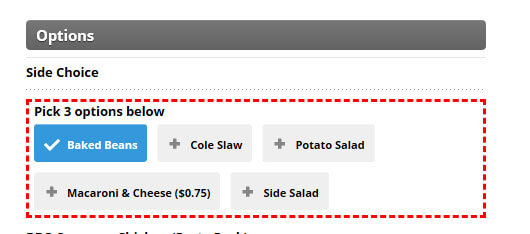
Your second choice when configuring the Multiplicity settings is:
Use drop-downs (allow same option for all choices)
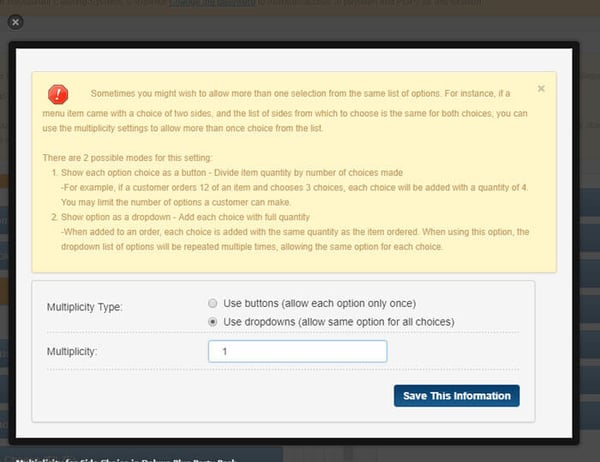
This is the multiplicity option that we have had in the past.
Before a selection has been made:
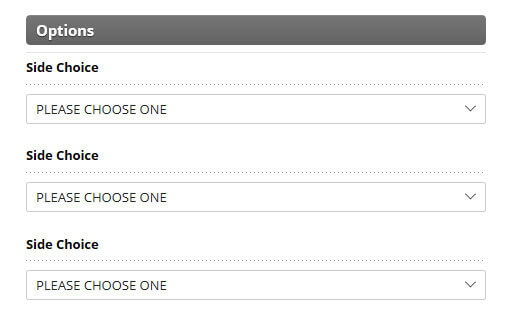
Option Drop Down view:
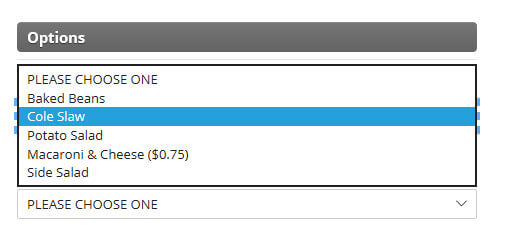
After a selection has been made:
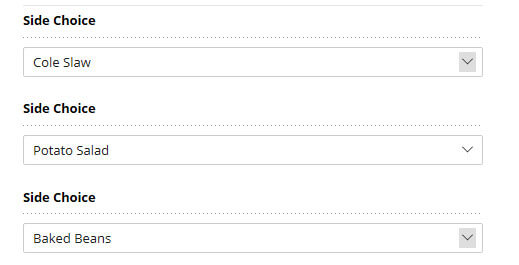
To learn how to configure any of these choices, you can see step-by-step instructions here.