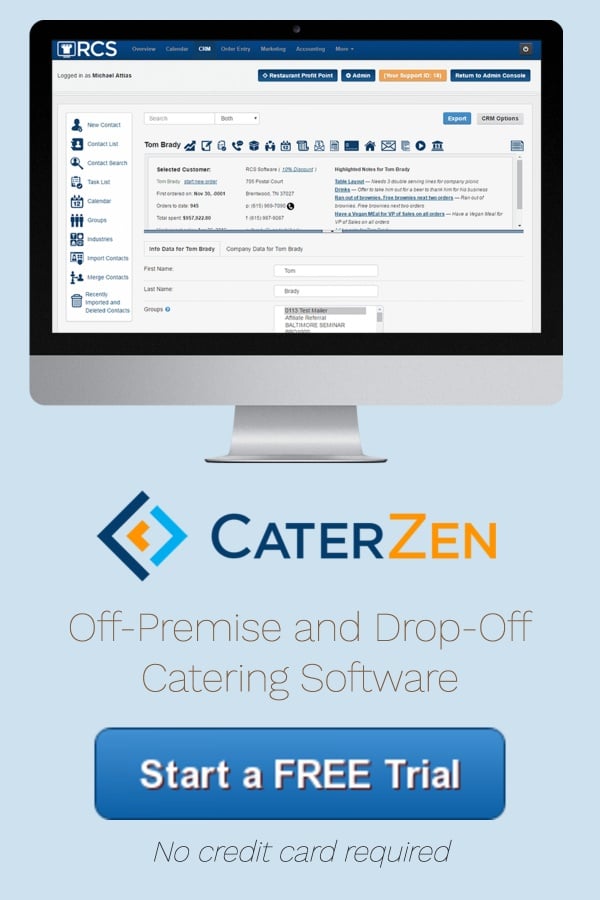Happy Tuesday!
We hope you had a nice Labor Day!
You have talked and we have listened. This article will show you 2 suggestions RCS clients have made and we listened. We can’t promise to make all suggestions happen but we do our best to listen for the most requested suggestions and then discuss with our team on how to make that suggestion happen.
Sort by Order Id in the Overview tab
You can now sort by the Order Id in the overview tab. This will help when trying to locate a specific order.
Just click on the title Order Id title and the Orders will then sort by the Order Id.
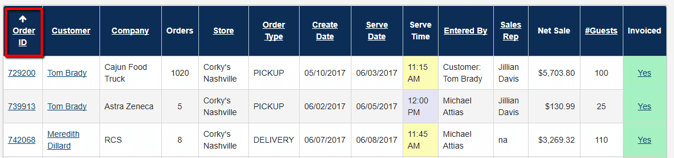
You can also select Order Id under the "Subtotal By" dropdown box.

Ignore Time Warning box Pre-Checked
You can now have the Ignore Time Warning box Pre-Checked under your Order Entry tab. Ignore Time Warning box will allow the employee (and only the employee – not customers) to place orders outside of business hours, orders for past dates and orders with less than the required minimum prep notice.
To turn on the Pre-Checked box:
- Click on the Admin tab
- Scroll to the Global Settings section
- Click on the Order Entry Settings bubble
- Click on the Pre-Select Notification Settings link
- Check off the Precheck "Ignore Time Warning" box.
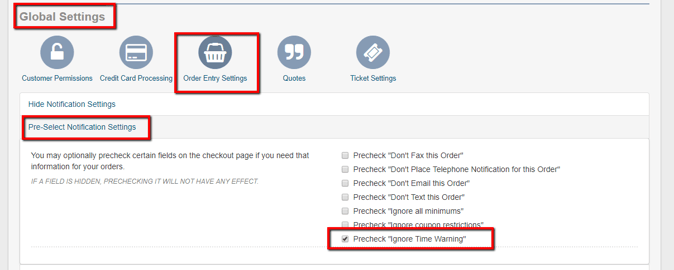
Report To Show Upsell Items
We now have a report that will show you which menu items have an upsell attached to them. This will allow you to go look at each menu item that is assigned an upsell and see that the upsell is in a report instead of searching one by one.
Click on the More tab --> Reports tab --> Sales Reports tab --> Upsell Configured Menu Items report link, and then your report will appear.
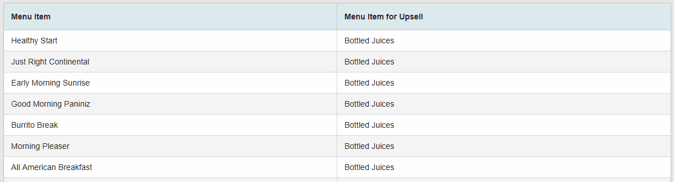
Custom Overview
You can now set your Overview tab to have specific settings.
You can now choose to have a specific date show each time you log in. So if you always want to see the orders for the month you can choose to have Current Month as the default setting.
You can also now choose to have the information default to a specific sort. So if you want your columns to sort by the Order Type you can choose this as the default.
Click on the Overview tab --> Overview Preference tab, then you can choose your settings.
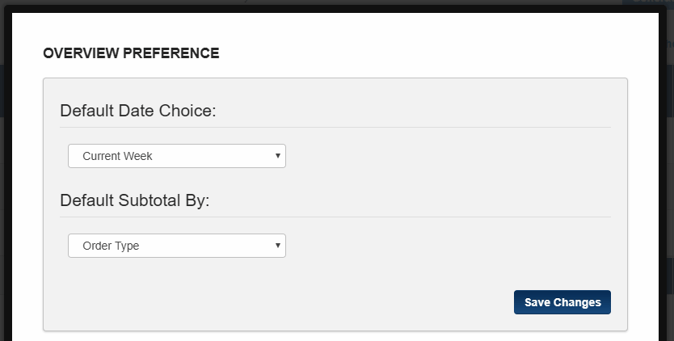
If you have any questions please feel free to reach out us!